- Home
- 7 Steps of Goal Setting
- Managing Email
Managing Email to Inbox Zero
There are many ways of managing email but choosing the right one can mean the difference between being a slave to your email or a master of it. Here I provide a framework to deal with the rising tide of email so that you are not living out of your Inbox while your major projects take a backseat.
How many emails are sitting 'read' and 'unread' in your Inbox?
I remember working with one executive who had over 64,000 emails in their Inbox! Now that is a feel good exercise for all those who don't have that many.
But really, when I ask "why are they there?" the most common responses are that they are tasks that I need to do, or they are useful information that I need to refer to at some point.
I do plenty of work with people and email habits and one thing that stands out is that many people haven't been taught best practices for keeping their email under control. Many people I work with fall into the trap of using their email as:
- a to-do list or
- a holding place for major project items and information.
You have a better system than keeping them in your Inbox. Here I provide you with a framework for managing email.
A framework for managing email
In Basketball they have a concept called Triple Threat in which the offensive player with the basketball has three choices - they can dribble, pass, or shoot the ball. Well it is the same with email.
Whenever you open email, and I hope that you are batching, you have essentially 5 choices available to for managing your email.
When managing email it is important to try to stay to this framework. Different emails sytems, whether you use gmail, Outlook, Lotus Notes, or Groupwise will have different ways of doing it but the framework remains the same. Moving systematically through your email - ask yourself 1. Do I need to do anything?
Choice 1: Information
If you respond to the question "Do I need to do anything?" in the negative then your email is for information purposes. In this case, proceed onto Step 2 and either "File or delete the email".
Choice 2: Action that is less than 2 minutes
If your response to the question "1. Do I need to do anything" is in the affirmative then your email contains an action. Now ask yourself "What is the next logical step". This is an important question that comes from David Allen's GTD approach.
There will be some emails that involve a year long project - but ask yourself what is the next step that will move this project forward. For example, if I want to book my car into the service station my next logical step is not to drive to the service station. The next logical step is to actually make the phone call and book it in.
For that next logical action ask yourself How long will this take? This is an important question as it determines what you will do with this email.
For actions that are 2 minutes - Do them now. There is not use in putting these actions into your time management system.
Choice 3: Action that is 5-10 minutes
Drag and drop these emails into your tasks and choose a date that you want to do them. This can be done in Outlook, Lotus Notes, and Groupwise. Your email system will remind you when you need to do these actions. Obviously you will need to format your task page (in Outlook) or your To Do page (in Lotus Notes) when using this approach.
You can choose to take the text of the email or to include the email as an attachment. The important thing is that you do not interrupt your processing of the email. Your aim is to process your email to zero.
Some formatting of the task pad may need to be done in Outlook.
Choice 4: Actions that are 15 minutes or longer
Drag and drop these emails into your calendar and choose a date when you will do these actions. Once again you can choose to add the text version of the email or to include the email as an attachment in your calendar. The heading of the calendar will be the subject line of the email. Change this if needed.
This dragging and dropping of your email into calendar or tasks can be done in Outlook, Lotus Notes, or Groupwise.
Choice 5: Managing emails that are delegated to others
Send the email to the person you are delegating this action to. Then go do the SENT folder and drag and drop this email into your tasks. Then categorize the email (as follow up) and choose a date when you want to light a fire under the person to get this done.
I love the one-touch one-decision rule. For me it is one of those 'aha' moments.
In addition to email etiquette rules for teams, I teach this process to my clients and I myself use this. I tend to manage about 180 emails a day and this dragging and dropping of emails allows me to process emails in 3 30 minute batch periods.
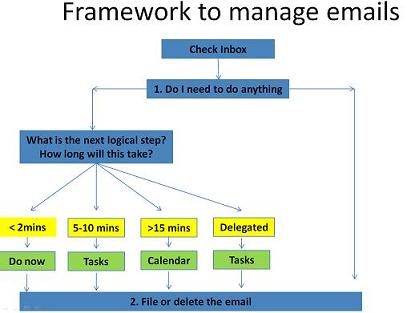



New! Comments
Have your say about what you just read! Leave me a comment in the box below.